Open After Effects. Create a new composition by selecting "Composition" and "New" from main menu. Use default NTSC DV preset. Keep 30-sec default duration unless you need more time for the video scene to edit. Import several video clips by selecting "File," then "Import" from menu. Navigate to video files you want. Import at least 3 different video files using Import File dialog box. Double click on 1st video file you want to add to your timeline. The file will now open in a video monitor window under a tab titled, "Footage: {name of your file}." Drag timeline cursor to the point where you want to begin the video clip. Locate "Set IN point to current time" icon by moving your mouse over the icons directly beneath video window. Click the "Set In" icon to mark the clip in point. Drag cursor to desired point where you want the video clip to end. Click the "Set Out" icon. Insert the selected portion of the video clip into the composition timeline by clicking the "Ripple Insert Edit" button to the right of the Set Out button. Selected portion of the clip will now be located on the composition timeline. Locate cursor in the composition timeline on the end point of the clip added in the last step. Select 2nd clip you wish to add to the composition, and repeat Steps 4 and 5. Place the composition timeline cursor at the end of the last video clip. Select the 3rd imported clip, and repeat Steps 4 and 5. Add a fade from black by selecting the 1st clip layer added to the composition timeline. Press the "T" key, and enter an opacity value of 0%. Click the key frame icon. Move composition timeline cursor to 1 second on the timeline. Now enter an opacity value of 100%. Add a fade to black at the end of the scene by placing your composition timeline cursor 1 second before the end of the last clip. Select your final clip layer, and press the "T" key for the opacity effect. Enter 100% and click the key frame icon. Now place the cursor at the end of the last video clip and enter 0%.
Just updated your iPhone? You'll find new emoji, enhanced security, podcast transcripts, Apple Cash virtual numbers, and other useful features. There are even new additions hidden within Safari. Find out what's new and changed on your iPhone with the iOS 17.4 update.





















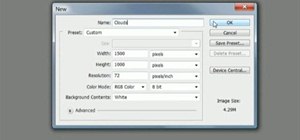

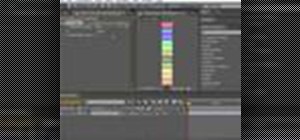






Be the First to Comment
Share Your Thoughts