Everything Else


How To: Get started with Trapcode Lux After Effects plugin
Lux is an After Effects plug-in that simulates the "visible light" phenomenon of light in a dark or foggy environment. Use Lux to create incredibly realistic visible light sources for spotlights, flashlights, headlights, or stage lighting of all kinds within After Effects. This tutorial will show you how to get started with Trapcode Lux in After Effects. Get started with Trapcode Lux After Effects plugin.

How To: Bounce particles in Particular After Effects plugin
Trapcode's Particular is a powerful 3D particle system AFter Effects plugin that creates a wide range of effects — from natural smoke and explosions to geometric or organic abstract elements. In this Particular tutorial you will learn how to bounce particles on a 3D layer in an After Effects composition. Bounce particles in Particular After Effects plugin.

How To: Create custom particles in Particular in After Effects
This software tutorial shows you how to create custom particles in Trapcode Particular plug-in for After Effects. Learn how any object can be used to create particles with the Particular plug-in in this After Effects tutorial. Create custom particles in Particular in After Effects.

How To: Get started with Trapcode Particular in After Effects
This software tutorial shows you how to get started using Trapcode Particular particle plug-in for After Effects. Particular is a powerful 3D particle system that creates a wide range of effects — from natural smoke and explosions to geometric or organic abstract elements. If you've never used it before, see how easy it is to integrate into your After Effects projects in this tutorial. Get started with Trapcode Particular in After Effects.

How To: Avoid cut off rays in Trapcode Shine for After Effects
This software tutorial shows you how to fix cut off light rays when working in the Shine plug-in for After Effects. Shine is a 2D plug-in for After Effects, Motion, Final Cut Pro and Premiere Pro that simulates 3D volumetric light effects within your editor. Watch and learn three ways to make your light effects perfect by stopping cut off problems in Trapcode Shine. Avoid cut off rays in Trapcode Shine for After Effects.

How To: Create a 3D Gobo light in Trapcode Shine
This software tutorial shows you how to create a 3D Gobo light in Trapcode Shine. Shine is a 2D plug-in for After Effects, Premiere Pro and Final Cut Pro that simulates 3D volumetric light effects within your editor. TV and movie pros use it daily to create light rays that sweep through logotypes or any kind of footage. For this tutorial you will be seeing how to use Shine in After Effects to create a 3D Gobo light effect which is a way of using cutouts with light. Create a 3D Gobo light in T...

How To: Get started with Trapcode Shine in After Effects
Shine is a 2D plug-in that simulates 3D volumetric light effects within your editor. TV and movie pros use it daily to create light rays that sweep through logotypes or any kind of footage. Learn how to get started with Shine in After Effects in this tutorial. Shine will also work in Motion, Final Cut Pro and Premiere Pro. Get started with Trapcode Shine in After Effects.

How To: Use Trapcode Sound Keys After Effects plugin
Sound Keys is a keyframe generator plug-in for Adobe After Effects. Learn how to visually select parts of an audio track and convert that audio into keyframes. TrapCode Sound Keys After Effects plugin is great for audio-intensive animations. See how to use it in this tutorial. Use Trapcode Sound Keys After Effects plugin.

How To: Use Trapcode Starglow After Effects plugin
This software tutorial shows you how to use the Trapcode Starglow plugin for After Effects. Add Hollywood glamour to text or shapes with the fast-rendering Starglow plug-in. With multiple colors and point and shimmer controls, the star power is all at your fingertips. If you have never used Starglow in After Effects, this tutorial will get you started. Use Trapcode Starglow After Effects plugin.
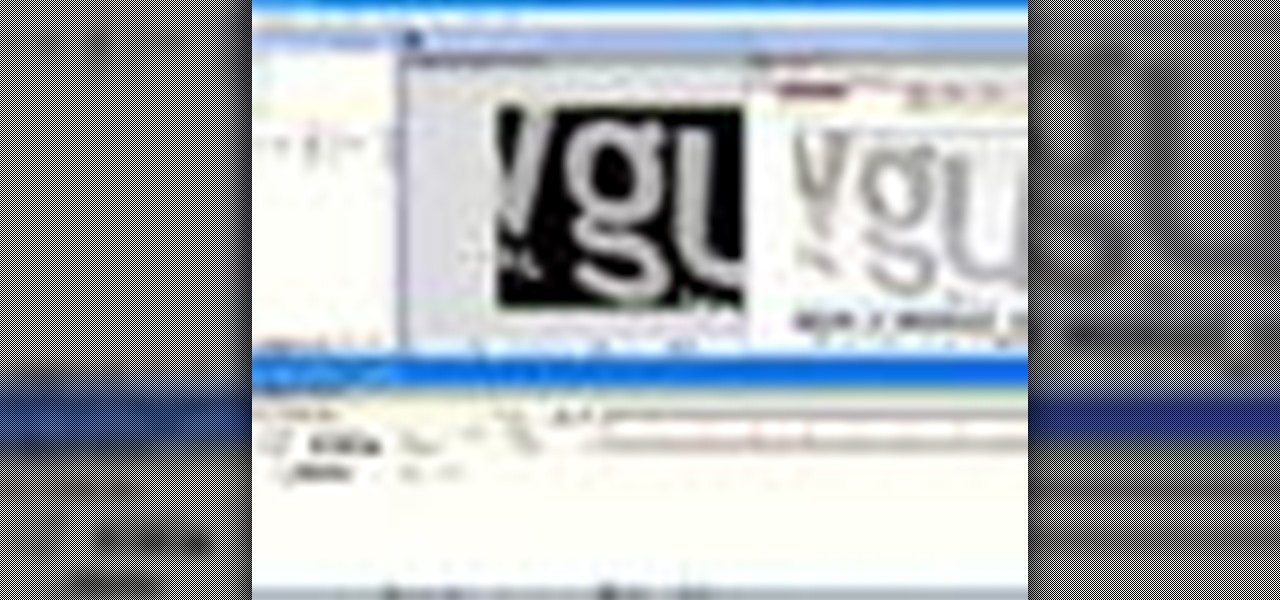
How To: Use the 3d Invigorator plug-in for After Effects
On this show, Adam Nielson and Randall Bennett set up some of the big news of 2007, as well as continue their love affair with After Effects by covering one of the most used plug-ins: 3d Invigorator from Zaxwerks. If you've never used or seen this plug-in in action watch the video to learn how 3d Invigorator works in After Effects.

How To: Control velocity in After Effects
This quick After Effects software tutorial shows you how to control velocity when animating. You will learn velocity keyframing and how to use the graph editor in After Effects CS3.

How To: Create a Kung Pow tongue effect in After Effects
This After Effects tutorial gives a basic overview of how to create the tongue effect as seen in the show Kung Pow. You want your actor to move as little as they can, or you will have to fix the footage by motion tracking, which isn't covered in this tutorial.

How To: Import images with transparency into After Effects
In this software tutorial you will learn how to manipulate images in Photoshop to remove the background and then bring that transparent background image into After Effects without loosing the transparency. The Photoshop section covers the use of the Magnetic Lasso tool and Quick Mask to remove a background. With the image adjusted, you will learn how to import your new image into After Effects with preserved transparency.

How To: Rotoscope using After Effects CS4 and Photoshop CS4
This tutorial shows you an example of how to rotoscope footage using After Effects CS4 and Photoshop CS4. See what tools, masks and brushes are able to help you rotoscope and learn how to use the selection and painting tools in Photoshop to efficiently rotoscope. Then, see how to exchange the rotoscope files easily between After Effects CS4 and Photoshop CS4. Rotoscope using After Effects CS4 and Photoshop CS4.

How To: Create Encore menus with After Effects CS4
Using After Effects CS4 and Encore CS4 together to create motion menus can produce a more engaging experience when outputting to disc or flash from Encore CS4. This Adobe CS4 tutorial shows you how to create a seamlessly looping motion menu in After Effects CS4 for use in Encore CS4 and is a great example of the new dynamic link properties of Creative Suite CS4. Create Encore menus with After Effects CS4.

How To: Use the cartoon effect in After Effects CS4
The cartoon effect is brand new to After Effects CS4. It works by creating edge and fill areas that give footage a cartoon, painterly, or hand-drawn look. See how to turn live-action footage into a cartoon in After Effects CS4. Use the cartoon effect in After Effects CS4.

How To: Animate in After Effects CS4
This After Effects CS4 tutorial covers animating essentials. Learn how to animate properties in After Effects CS4 including how to use the stopwatch, move the current-time indicator, and set values. You will also learn how to create, edit, and delete keyframes in this After Effects CS4 animation tutorial. Animate in After Effects CS4.

How To: Use Dynamic Link in Adobe Creative Suite 4 (CS4)
This Adobe CS4 tutorial shows you how to use the dynamic linking features available in the Creative Suite. This tutorial will specifically cover how to work with Dynamic Link in After Effects, Premiere Pro and Encore. See how to exchange data between these Adobe CS4 programs without rendering and exporting intermediate files. Use Dynamic Link in Adobe Creative Suite 4 (CS4).

How To: Preview animations in After Effects CS4
This After Effects CS4 tutorial teaches you how to preview your animations. Discover the difference the RAM and spacebar previews in After Effects CS4 and then learn how to use the Work Area bar to define preview material. Preview animations in After Effects CS4.

How To: Animate characters in After Effects CS4
This Adobe CS4 software tutorial shows you how to animate characters in After Effects CS4 using the puppet tool. Learn how to use the puppet tool to apply pins to control movement, and record movements. Also preview the puppet overlap and puppet starch tools in After Effects CS4. Animate characters in After Effects CS4.
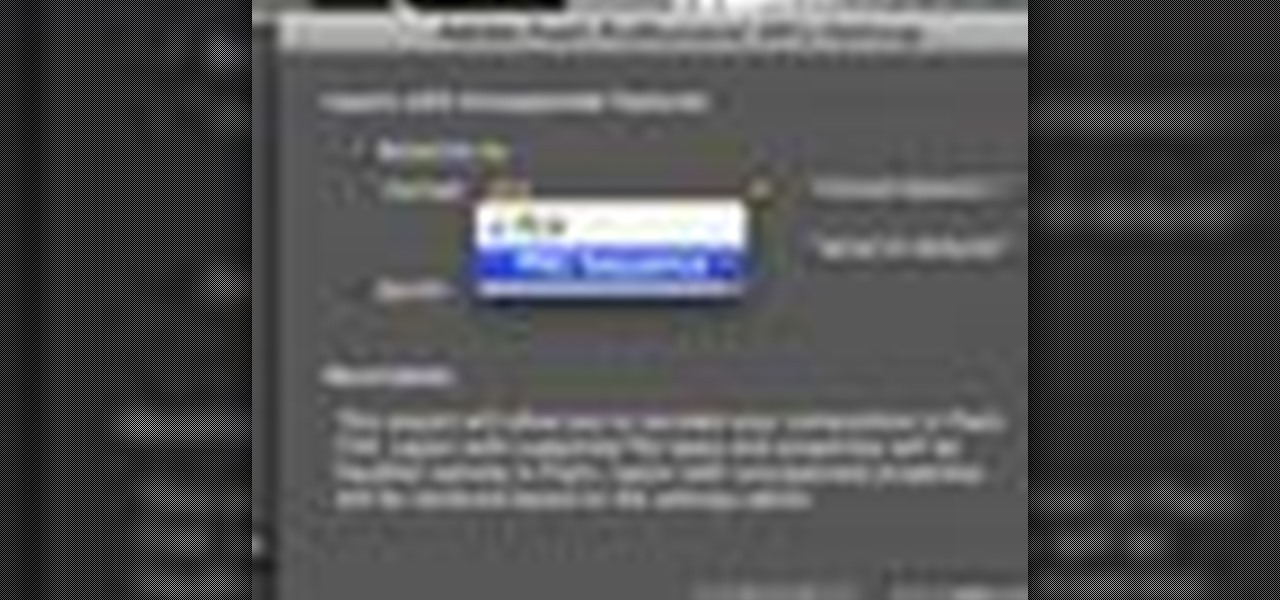
How To: Export from After Effects CS4 to Flash via XFL
Using the new XFL file format in CS4 makes integration between After Effects and Flash better than ever. This Adobe CS4 tutorial will show you how to export a file from After Effects CS4 into Flash CS4 using the XFL format. See how to create content in After Effects CS4 for export to Flash via XFL, allowing native editing within Flash CS4. Export from After Effects CS4 to Flash via XFL.

How To: Create flickering text in Boris Title Toolkit for AE
Boris Title Toolkit gives Adobe After Effects users advanced titling capabilities for maximum quality, speed, and creativity. Using Title Toolkit, graphic artists can import ASCII or RTF files for fast, easy credit rolls, take advantage of rich text style options such as bevel borders, gradient fills, simulated extrusion, and embossing, and save or apply custom or preset text styles, gradients, and colors, all of which can be applied on a per character basis.

How To: Animate a splash using Photoshop and After Effects CS3
In this Olympic-inspired tutorial, Corey teaches an effect where he extracts areas of an image in Photoshop and then animates them using After effects in order to create a 3D movement effect with the image. Watch and see how to turn a photo of a splash, into an actual animated splash effect with some trickery in Photoshop and After Effects. Animate a splash using Photoshop and After Effects CS3.

How To: Design a static ball in After Effects CS4
In this first part of a two-part project tutorial, instructor J. Schuh demonstrates how to create a static ball in After Effects CS4. To do this, he will create an inner sphere and an outer sphere, using the fractal noise effect.

How To: Use the XML project file format in After Effects CS4
After Effects CS4 allows you to save any After Effects project in an editable text format known as XML. This tutorial will show you how to use the XML file format to modify and dynamically update an After Effects project without having to run the After Effects CS4 application. Using XML format After Effects files is a great way to save time and maintain flexibility by using a simple text editor to make changes. Use the XML project file format in After Effects CS4.

How To: Create FLV and F4V files in After Effects CS4
This Adobe CS4 software suite tutorial shows you how to create FLV and F4V files in After Effects CS4. You will also learn how to create and optimize FLV files in Adobe Media Encoder, Premiere Pro and After Effects CS4. Create FLV and F4V files in After Effects CS4.

How To: Color correct with effects in After Effects CS4
This Adobe CS4 tutorial gives you an introduction to color correcting in After Effects CS4. You will learn how to color correct footage using effects. Learn how to adjust hue and saturation and color balance in this After Effects CS4 tutorial. Color correct with effects in After Effects CS4.

How To: Animate text in After Effects CS4
This software tutorial gives you an overview of how to animate text in After Effects CS4. Learn how to employ manual and automated text animation techniques in After Effects CS4 as well as how to adjust the range selector and add animation properties. If you want to get started animating text in After Effects CS4, this tutorial is a great place to start. Animate text in After Effects CS4.
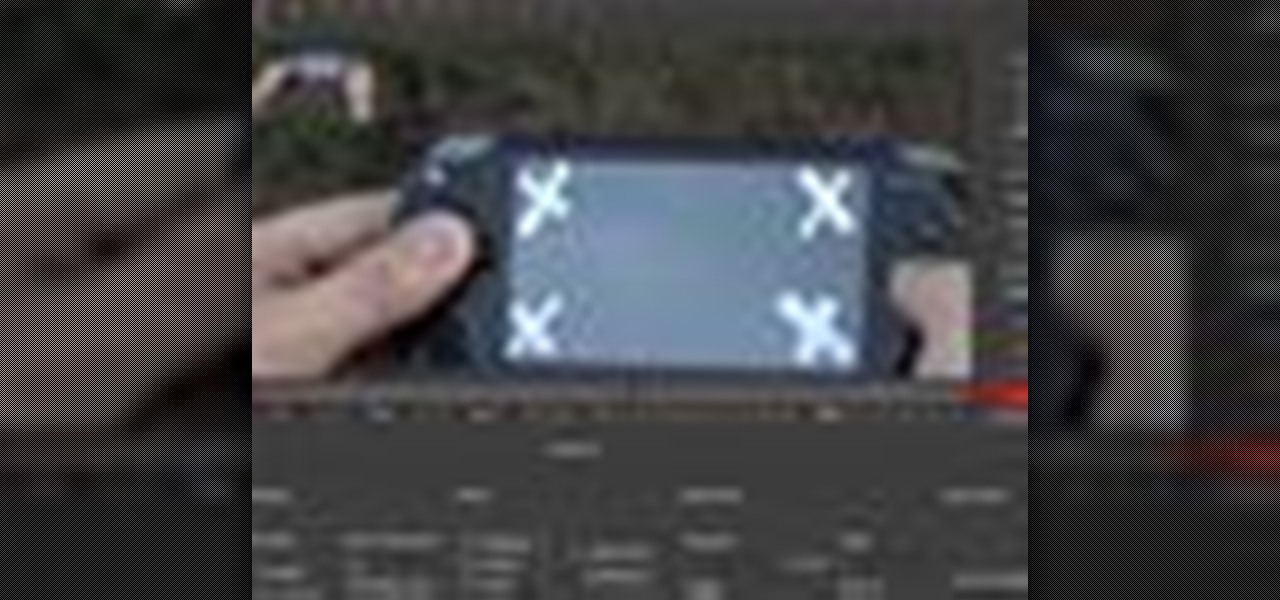
How To: Use After Effects CS4 Mocha
Mocha is a cool new piece of software that is included in the After Effects CS4 bundle. Mocha is a planer tracking system that works as an assistant when doing things like creating and adjusting screens. See how to use Mocha in this After Effects CS4 tutorial and make tracking in After Effects a whole lot easier. Use After Effects CS4 Mocha.
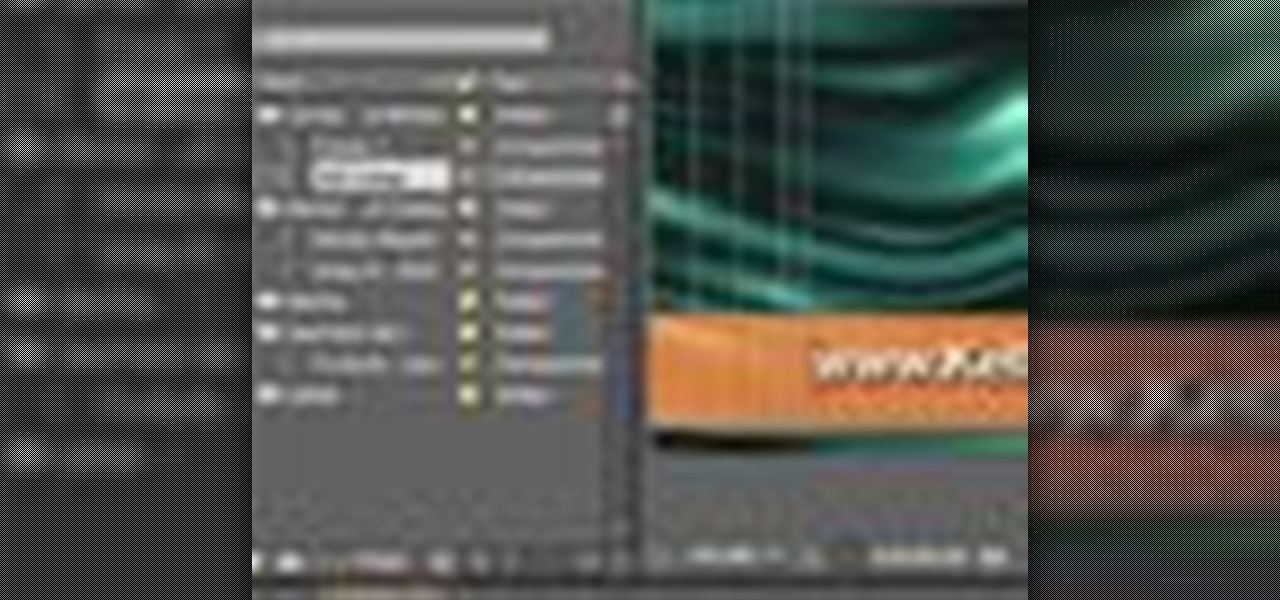
How To: Use guides & device controls in After Effects CS4
Rich Harrington demonstrates how to use After Effects CS4’s guides and device central tools to make sure that your video content will display correctly on whatever device your viewers will be using. After Effects CS4 has made it easier to design for special devices like high definition tv's and cellular phones. Learn how to work with these new guides and controls in After Effects CS4. Use guides & device controls in After Effects CS4.

How To: Work with 3D cameras and lights in After Effects CS4
Rich Harrington explores the new realistic behaviors of light and shadow in After Effects CS4. In this software video, Rich concentrates on creating and positioning light sources and creating shadows. He also moves the camera around to create a small action clip. Start with a basic scene in After Effects CS4 and see how to properly add 3D lights and cameras and adjust them for a great animation. Work with 3D cameras and lights in After Effects CS4.

How To: Animate 3D effects in After Effects CS4
This After Effects CS4 tutorial shows you how to animate 3D effects. After opening and then saving a 3ds file in Photoshop Extended, bring it into After Effects CS4 for some 3D animation. The new CS4 version of After Effects includes some new controls for animation, as well as abilities to add a broad range of effects to the 3D object. This tutorial will show you how to animate in 3D with these new features of After Effects CS4. Experiment and enjoy the new CS4 capabilities. Animate 3D effect...

How To: Create cartoon effects in After Effects CS4
This motion graphics software tutorial shows you how to create cartoon effects in After Effects CS4. Experiment with the settings of the cartoon effect to give your video a unique look and combine those effects with the Bilateral blur. Learn how After Effects CS4 allows users to adjust the processor settings of their system to render effects quicker and also has search fields for all of the modules in the new interface. So watch and see how to speed up your cartoon effects in AE CS4. Create c...

How To: Create a meteor crash landing in After Effects
Check out this instructional video that demonstrates how to create a meteor crash landing effect using After Effects software. Using a skylight is an easy solution to soften shadows, but for faster rendering try using an array of point lights in a dome pattern above your scene with shadows on. Create ground destruction in 3D Max using particle flow. Watch this After Effects tutorial to learn how to create a meteor crash landing effect for your film! Create a meteor crash landing in After Effe...

How To: Chromakey in After Effects
This video editing software tutorial shows you how to remove green screen backgrounds using the chromakey tool in After Effects. Removing backgrounds from footage is a common function in After Effects. It allows you to put your subjects in new scenes, movies, effects and backgrounds. Learn how to chromakey in this After Effects CS3 tutorial.

How To: Animate highlights in After Effects
Sometimes you don't always get perfect lighting when shooting an object or scene. If you need more highlights to define your objects, this After Effects tutorial can help. Learn how to create animated highlights to position over an image, logo, or entire video clip in After Effects CS3. This tutorial is best viewed full screen.

How To: Create cartoon blood effects in After Effects
This software tutorial shows you how to create cartoony blood effects in After Effects CS3. This isn't going to be realistic looking blood, but if you want to learn how to create a blood or fluid effect using standard After Effects tools and the CC Mr Mercury filter.
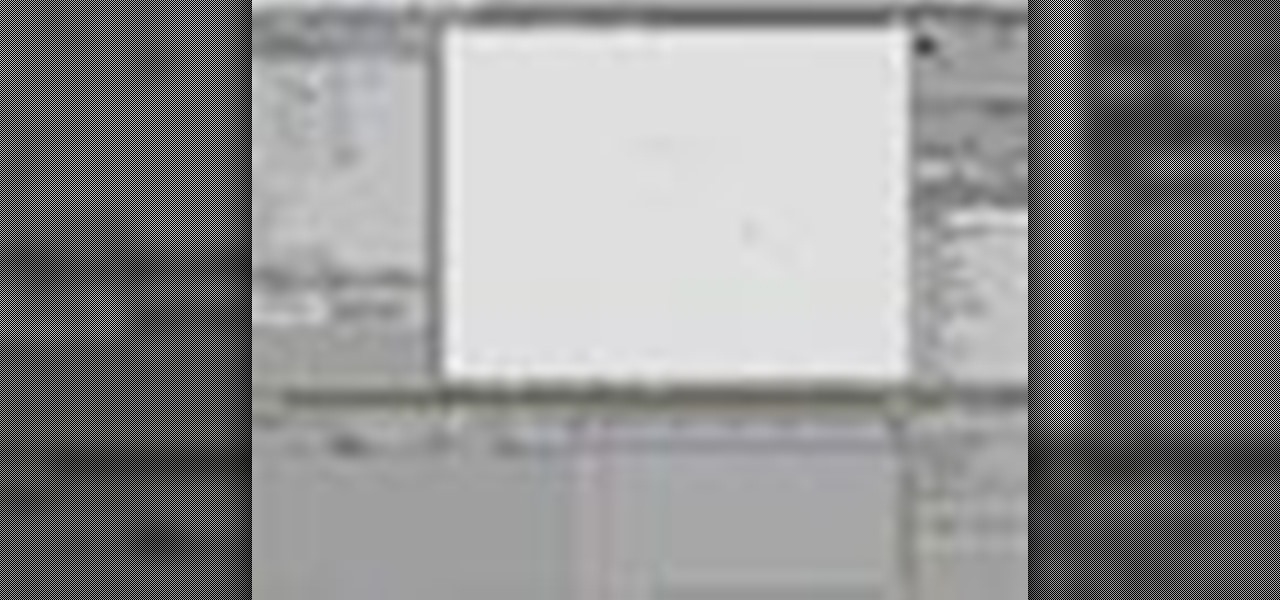
How To: Create realistic animated smoke in After Effects
This video editing software tutorial shows you how to create animated smoke in After Effects. You will learn how to create authentic smoke for any special effects purpose such as fires and action sequences. See how you can use After Effects CS3 filters to create animated smoke. The tutorial is best viewed full screen and you will need Particle Playground plug-in.

How To: Create snow, rain and weather effects in After Effects
It doesn't matter what type of weather it is outside when you shoot your film footage. Why not? Because you have After Effects! In this After Effects tutorial you will learn how to add precipitation and raindrop effects to your footage. Make it snow, rain and more with this After Effects CS3 tutorial.

How To: Use Adobe Photoshop 3D objects in After Effects CS4
Get ready for a whole new way to work in After Effects CS4! Adobe is finally releasing Creative Suite 4 and a new tool that will allow you to integrate 3D objects from Photoshop 3D in After Effects. Mark Christiansen shows you what to expect with After Effects' implementation of Photoshop 3D. If you bring your Photoshop CS4 file into After Effects CS4 as a composition instead of footage, you will get extra information including Live Photoshop 3D. Mark will show you how the single Photoshop 3D...






