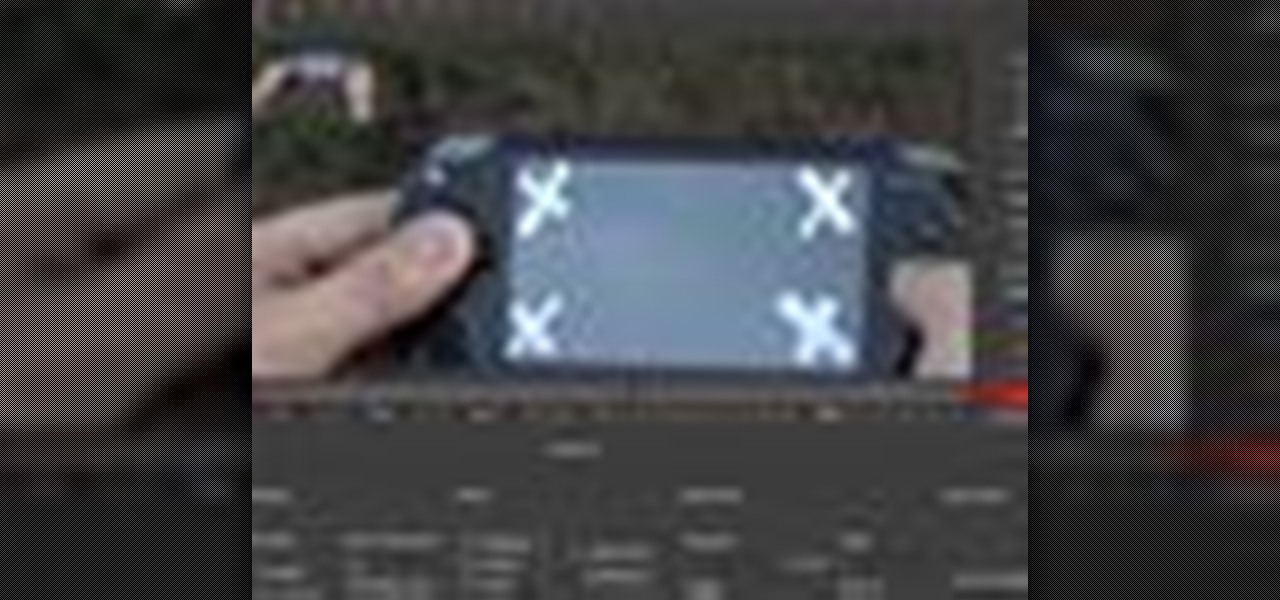Everything Else


How To: Stabilize video in After Effects CS4
Want to smooth out shaky footage? With After Effects CS4, it's easy. Whether you're new to Adobe's popular motion graphics and compositing software or a seasoned video professional just looking to better acquaint yourself with CS4 particular features, you're sure to be well served by this video tutorial. For more information, and to get started stabilizing sub-ideal clips in your own After Effects CS4, watch this free video guide.

How To: Create a 3D picture montage in Adobe After Effects
In this Episode, Rob Birnholz shows you a great technique for quickly creating a 3D picture montage with Trapcode Particular. It takes just minutes to set up, but can save you hours of work.
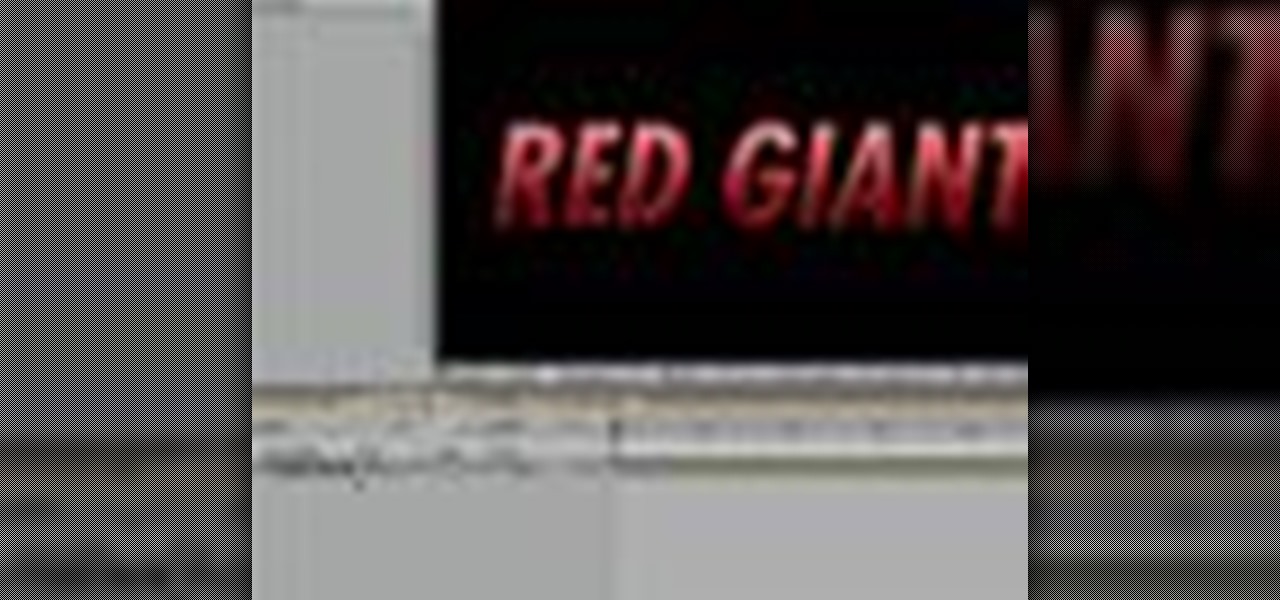
How To: Create a dissolving text transition in After Effects
In this episode of Red Giant TV, Aharon Rabinowitz shows you how to create the effect of text (or a logo) dissolving to sand and blowing away. You'll also learn how to reverse the transition, so that sand forms into text.

How To: Achieve a paint stroke morph effect in After Effects
In this video tutorial, CreativeCOW leader, Eran Stern demonstrates using paint strokes brushes to automatically morph between path shapes.

How To: Create a retro sci-fi title animation in After Effects
In this 2 part video tutorial, Eran Stern shows you the first step to create a retro design title animation for a fictional sci-fi movie.
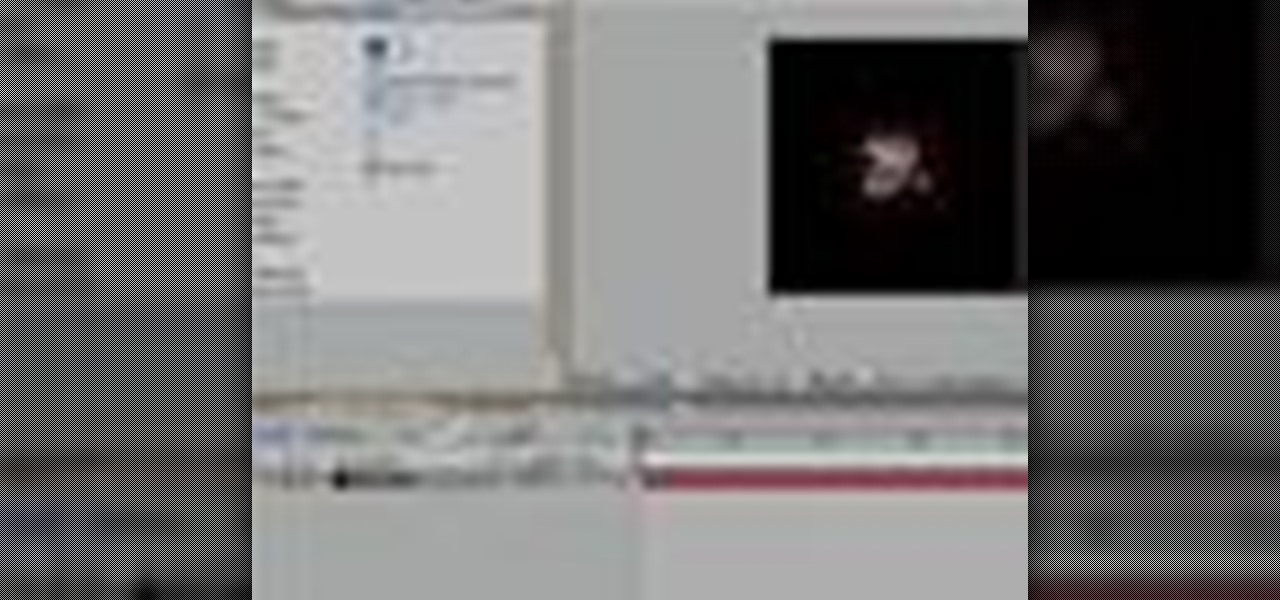
How To: Generate traffic pattern backdrops in After Effects
In this Red Giant tutorial, Aharon Rabinowitz shows you how to create a realistic traffic pattern backdrop - great for a scene in which the camera overlooks a low lying, but developed area - perhaps looking down from a high hill onto a residential neighborhood.

How To: Create a flowery title animation in After Effects
In this video tutorial, CreativeCOW leader, Eran Stern demonstrates how to create flower trails using Trapcode Particular in this special holiday episode. You'll also work with the light emitter and use 3D layer to obscure particles.

How To: Key a green screen using After Effects
Green screens are clever devices that have saved movie studios millions of dollars in production fees because of their ability to let you tack on any background you desire digitally.

How To: Remove banding artifacts in After Effects
In this video, get some tips for Adobe After Effects. In this tutorial, Nick will show you how to remove banding artifacts in After Effects. Banding is something that happens when you upload your otherwise perfect graphics to the Internet. Use this method to ensure you keep a smooth gradient no matter where it is posted.

How To: Write with water using Adobe After Effects
In this tutorial, learn how to create the appearance of text being written with a liquid using Adobe After Effects. This clip will show you how to use CC Glue Gun, Fractal Noise, CC Toner, Turbulent Displace and CC Mr. Mercury effects to create this cool illusion. This video is very detailed and comes straight from the experts at Motion Graphics Lab. Enjoy!
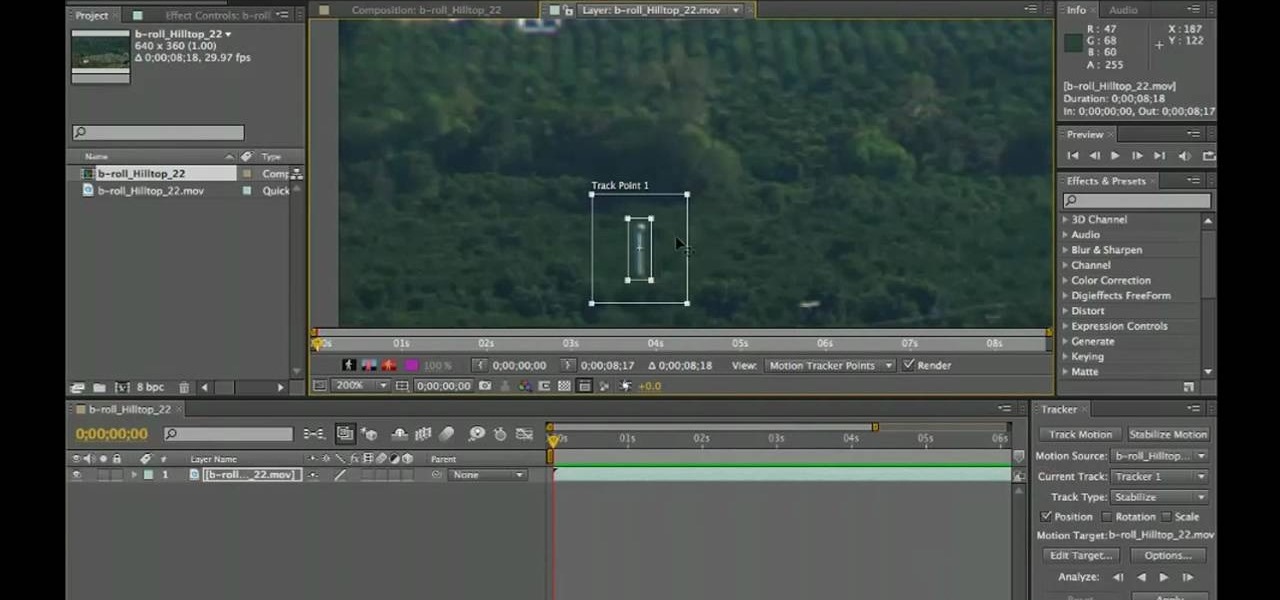
How To: Smooth out shaky video footage in After Effects CS5
Want to fix shaky video after the fact? With After Effects CS5, it's easy. Whether you're new to Adobe's popular motion graphics and compositing software or a seasoned video professional just looking to better acquaint yourself with CS5's new features, you're sure to be well served by this video tutorial. For more information, and to get started stabilizing sub-ideal clips in your own After Effects CS5 projects, watch this free video guide.

How To: Animate growing vines in After Effects CS5
Learn how to use After Effects CS5 to create a simple growing vine animation. Whether you're new to Adobe's popular motion graphics and compositing software or a seasoned video professional just looking to better acquaint yourself with CS5's new features, you're sure to be well served by this video tutorial. For more information, and to get started using this neat effect in your own AE projects, watch this free video guide.
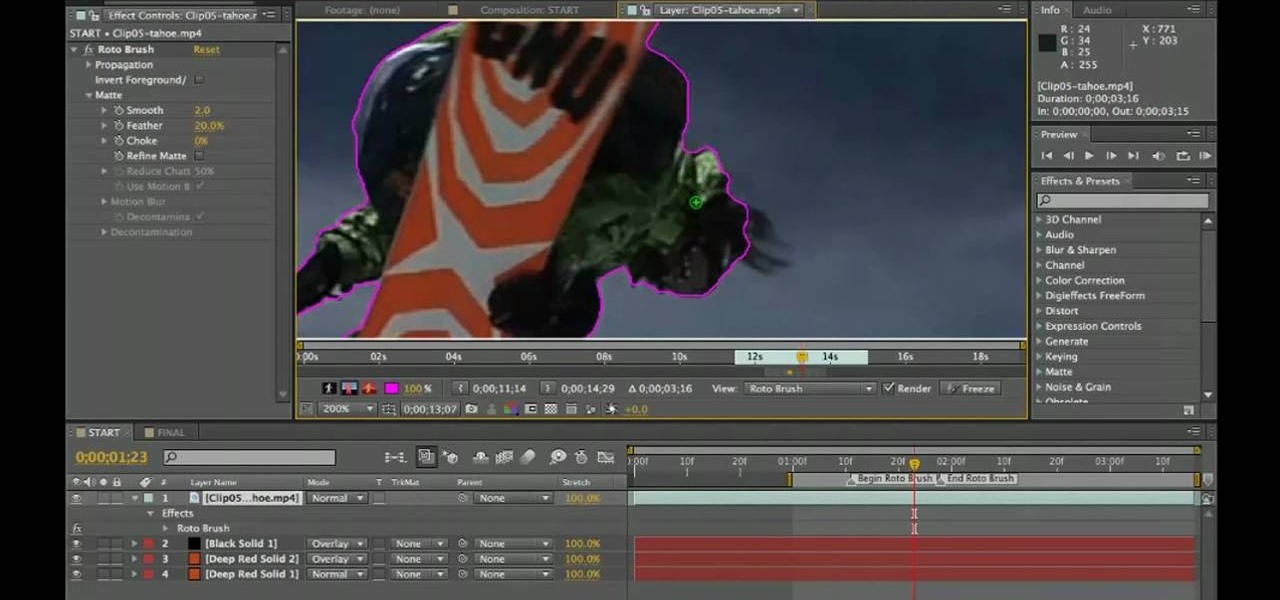
How To: Use the Roto Brush tool in After Effects CS5
Learn how to use the Roto Brush tool in After Effects CS5. Whether you're new to Adobe's popular motion graphics and compositing software or a seasoned video professional just looking to better acquaint yourself with CS5's new features, you're sure to be well served by this video tutorial. For more information, watch this free video guide.
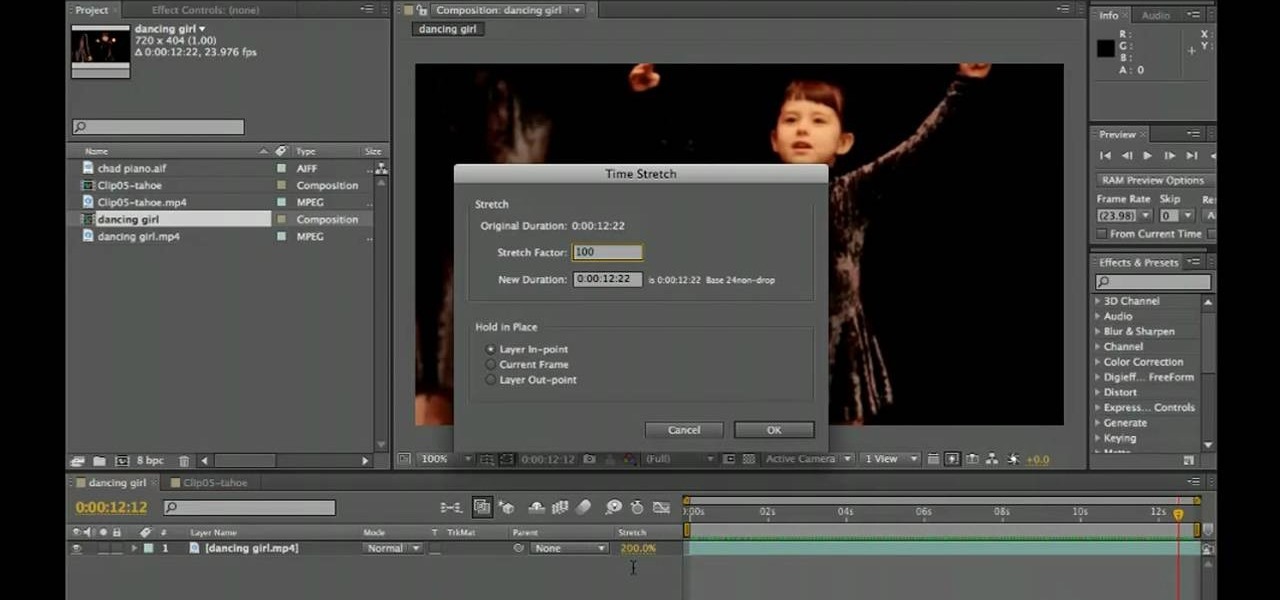
How To: Warp time in Adobe After Effects CS5
Want to slow down or speed up a clip after the fact? Whether you're new to Adobe's popular motion graphics and compositing software or a seasoned video professional just looking to better acquaint yourself with CS5's new features, you're sure to be well served by this video tutorial. For more information, and to get started manipulating time in your own AE projects, watch this free video guide.

How To: Create and use lens flares in Adobe After Effects CS5
Want to add a lens flare effect to a video sequence? With Adobe After Effects CS5, it's quite easy. Whether you're new to Adobe's popular motion graphics and compositing software or a seasoned video professional just looking to better acquaint yourself with CS5's new features, you're sure to be well served by this video tutorial. For more information, and to get started using lens flares in your own AE projects, watch this free video guide.
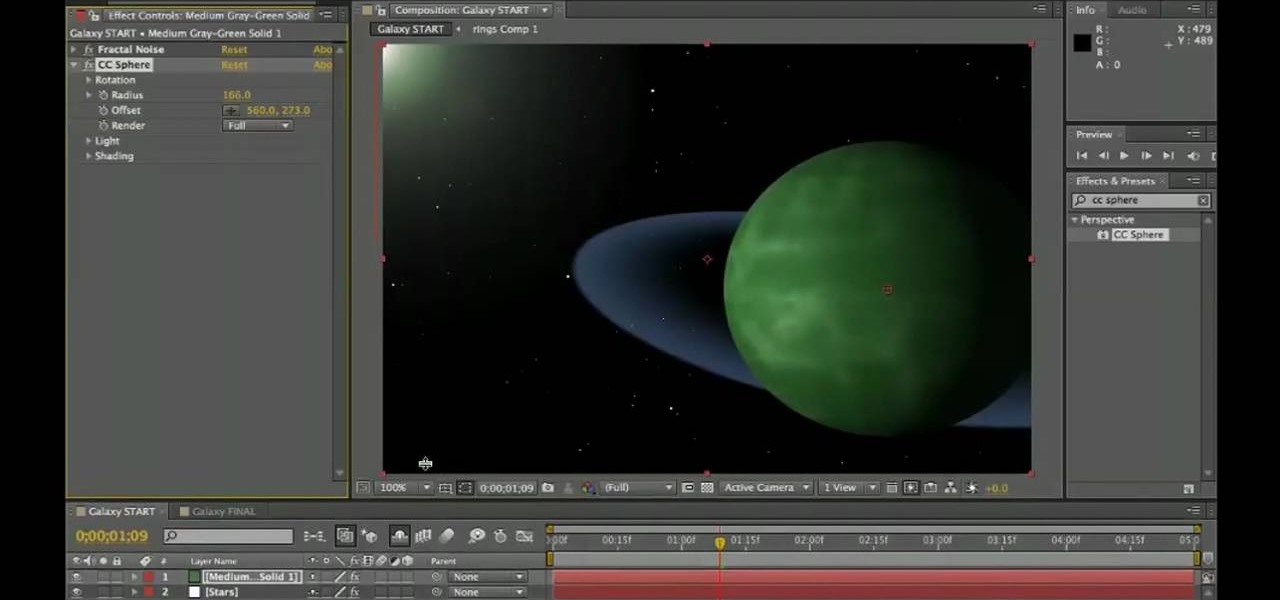
How To: Build a galaxy scene from scratch in After Effects CS5
Learn how to create a stars-and-planets galaxy scene from scratch when using After Effects CS5. Whether you're new to Adobe's popular motion graphics and compositing software or a seasoned video professional just looking to better acquaint yourself with CS5's new features, you're sure to be well served by this video tutorial. For more information, and to get started making your own starscapes, watch this free video guide.

How To: Create a fireball within Adobe After Effects CS5
Learn how to use After Effects CS5 to create a quick-and-easy fireball effect. Whether you're new to Adobe's popular motion graphics and compositing software or a seasoned video professional just looking to better acquaint yourself with CS5's new features, you're sure to be well served by this video tutorial. For more information, and to get started using this neat trick in your own AE projects, watch this free video guide.

How To: Use the Puppet tool in Adobe After Effects CS5
Bring still graphics to life with the After Effects CS5 Puppet tool. Whether you're new to Adobe's popular motion graphics and compositing software or a seasoned video professional just looking to better acquaint yourself with CS5's new features, you're sure to be well served by this video tutorial. For more information, and to get started using the Puppet Tool in your own AE projects, watch this free video guide.

How To: Use layers in Adobe After Effects CS5
Learn how to use layers when working in After Effects CS5. Whether you're new to Adobe's popular motion graphics and compositing software or a seasoned video professional just looking to better acquaint yourself with CS5's new features, you're sure to be well served by this video tutorial. For more information, and to get started using layers in your own AE projects, watch this free video guide.
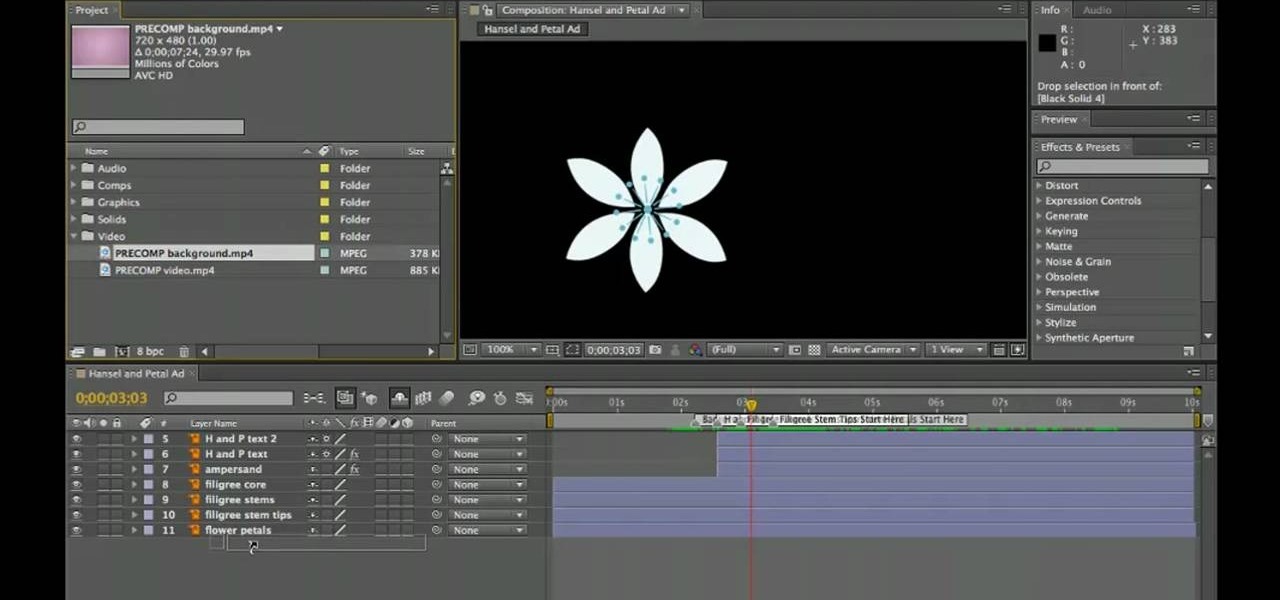
How To: Add audio and video to the After Effects CS5 timeline
Learn how to add digital media and effects to the After Effects CS5 timeline. Whether you're new to Adobe's popular motion graphics and compositing software or a seasoned video professional just looking to better acquaint yourself with CS5's new features, you're sure to be well served by this video tutorial. For more information, and to get started familizaring yourself with the After Effects CS5 workflow, watch this free video guide.
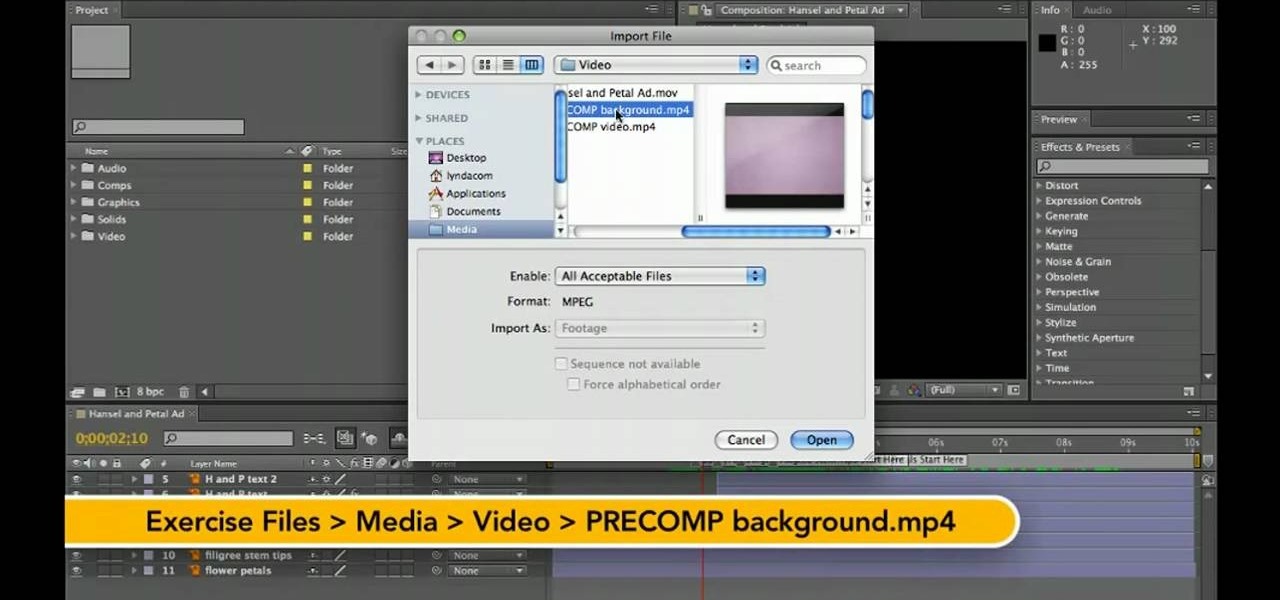
How To: Import files into Adobe After Effects CS5
Want to know how to bring your various files into an After Effects project? Whether you're new to Adobe's popular motion graphics and compositing software or a seasoned video professional just looking to better acquaint yourself with CS5's new features, you're sure to be well served by this video tutorial. For more information, and to get started importing your own files into After Effects, watch this free video guide.

How To: Use the video editing workflow in After Effects CS5
Learn how to use After Effects CS5 to edit your digital video. Whether you're new to Adobe's popular motion graphics and compositing software or a seasoned video professional just looking to better acquaint yourself with CS5's new features, you're sure to be well served by this video tutorial. For more information, and to get started familizaring yourself with the After Effects CS5 workflow, watch this free video guide.

How To: Use Adobe After Effects CS4 to prepare HD videos
Adobe After Effects is powerful but difficult-to-use video editing tool. Youtube is a massive index of videos, most of which are low-quality and poorly edited. This video tutorial teaches you how to combine the two effectively by using After Effects CS4 to prepare HD videos for uploading to Youtube. It also includes other tricks like how to make a moving log as part of your video. Uploading HD quality videos will make your channel stand out and get more views.

How To: Create a demon face on your video with After Effects
If you want to add some great effects to your videos and make some dramatic changes, you can do so by using Adobe After Effects. You will see how you can morph one part on a video, to transform a facial expression to turn into a demon face. You will get tips on how to achieve that type of outcome by clicking on a few options.

How To: Make lightsaber effects using after effects
Did you ever want to know how to create Star Wars style lightsaber effects for your own home videos? Youtube user Comphelper225 has a way make this little bit of movie magic come to life using Adobe After Effects. Once you have a video of yourself or a friend swinging a base for your sword, the next step is to download Andrew Kramer's lightsaber presets from the Video Copilot website. Once it's installed, open up your video in After Effects to begin. Within the program, click Layer, New, and ...

How To: Make a 3D animation in After Effects
Interested in animation? Start making 3d animations in After Effects with help from this tutorial. Learn how to get started making such animations with step-by-step instructions from this After Effects expert.
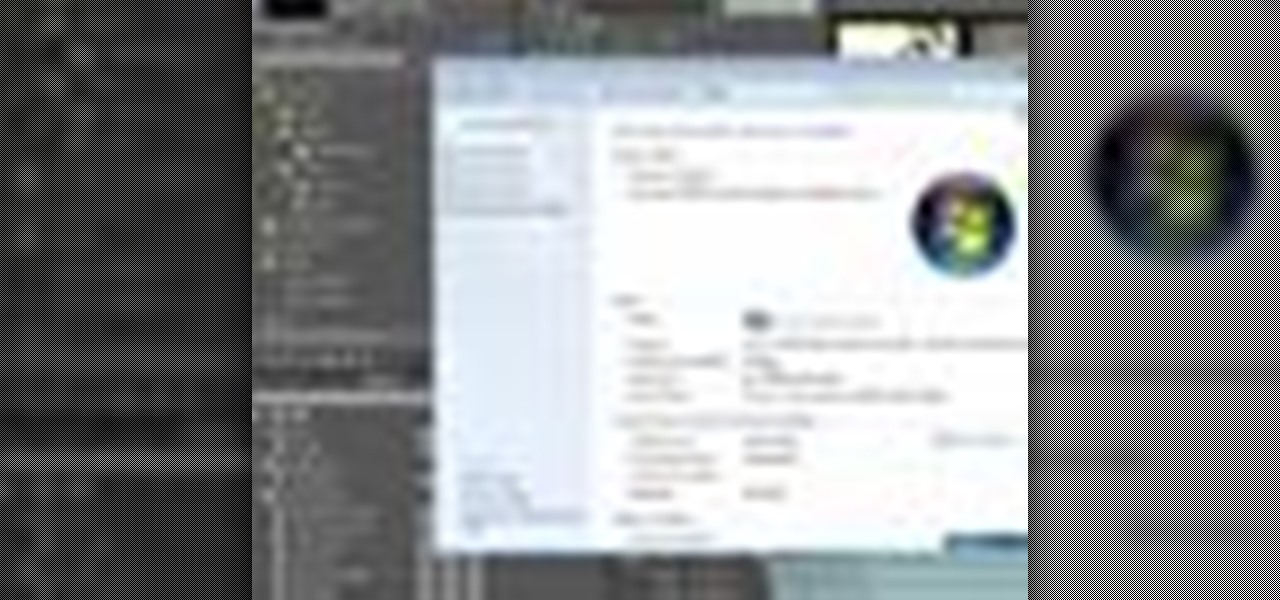
How To: Optimize your hardware for Adobe After Effects CS5
Whether you're new to Adobe After Effects or a seasoned digital video professional after a general overview of CS5's most vital new features, you're sure to be well served by this official video tutorial from the folks at Adobe TV. In it, you'll learn what you can do to optimize your hardware for optimum performance.

How To: Rotoscope with Roto Brush in After Effects CS5
Whether you're new to Adobe After Effects or a seasoned digital film professional after a general overview of CS5's most vital new features, you're sure to be well served by this official video tutorial from the folks at Adobe TV. In it, you'll learn how to isolate moving foreground elements from their backgrounds faster using the revolutionary new Roto Brush approach that works much like the Quick Select tool in Photoshop.
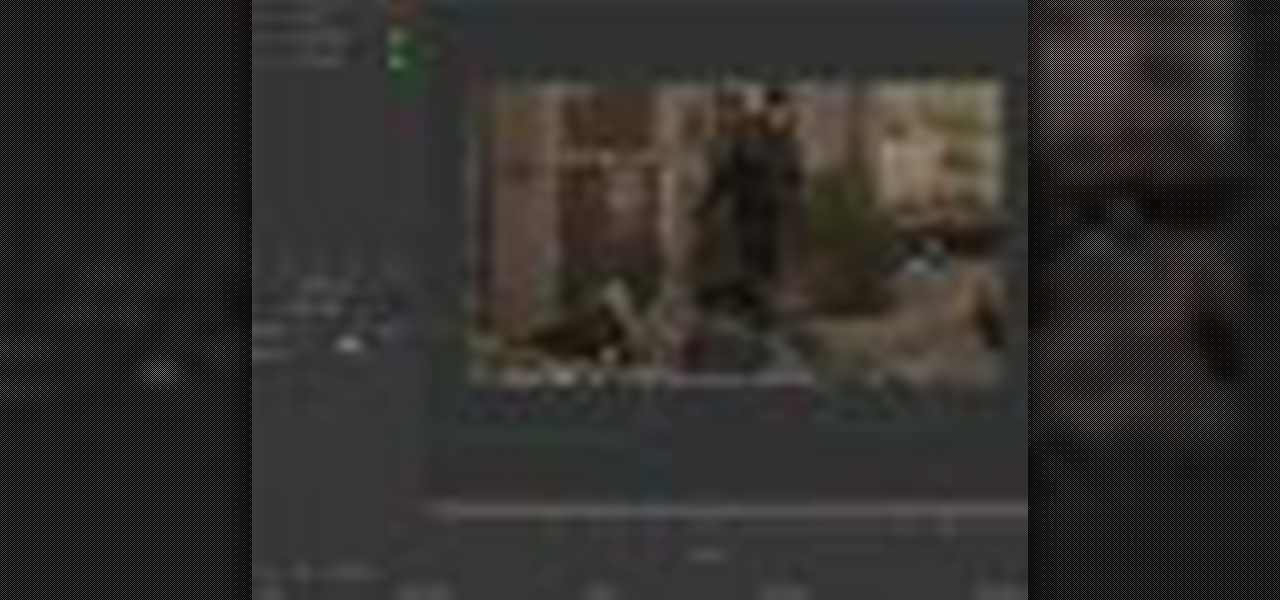
How To: Use new features in Mocha for After Effects CS5
Whether you're new to Adobe After Effects or a seasoned video editor after a general overview of CS5's most vital new features, you're sure to be well served by this official video tutorial from the folks at Adobe TV. In it, you'll learn how to use the newest version of the Mocha 2.5D planar motion tracking software.

How To: Correctly use audio in After Effects
Nick from Greyscale Gorilla teaches you how to use audio files in After Effects. MP3 compression can cause problems so it's good to convert to a more edit-friendly format such as AIFF.
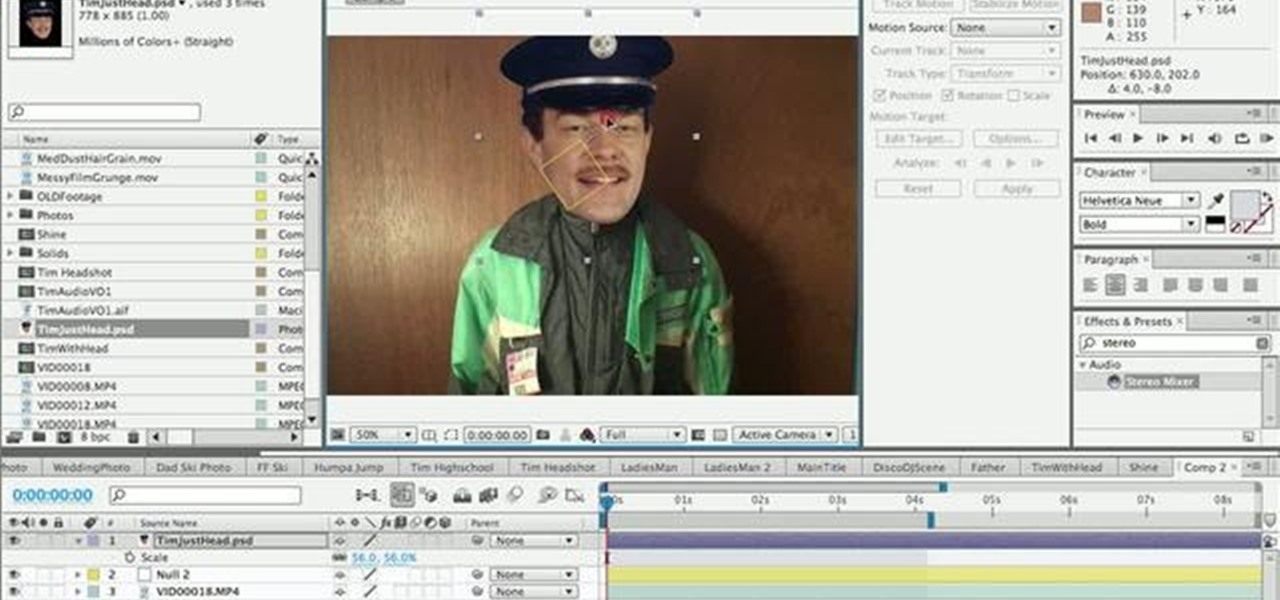
How To: Make the JibJab effect using After Effects
Nick from Greyscale Gorilla does a great tutorial showing you how to do the JibJab effect in After Effects. This effect is essentially taking a photograph, putting it on another video's head, and comedy ensues.
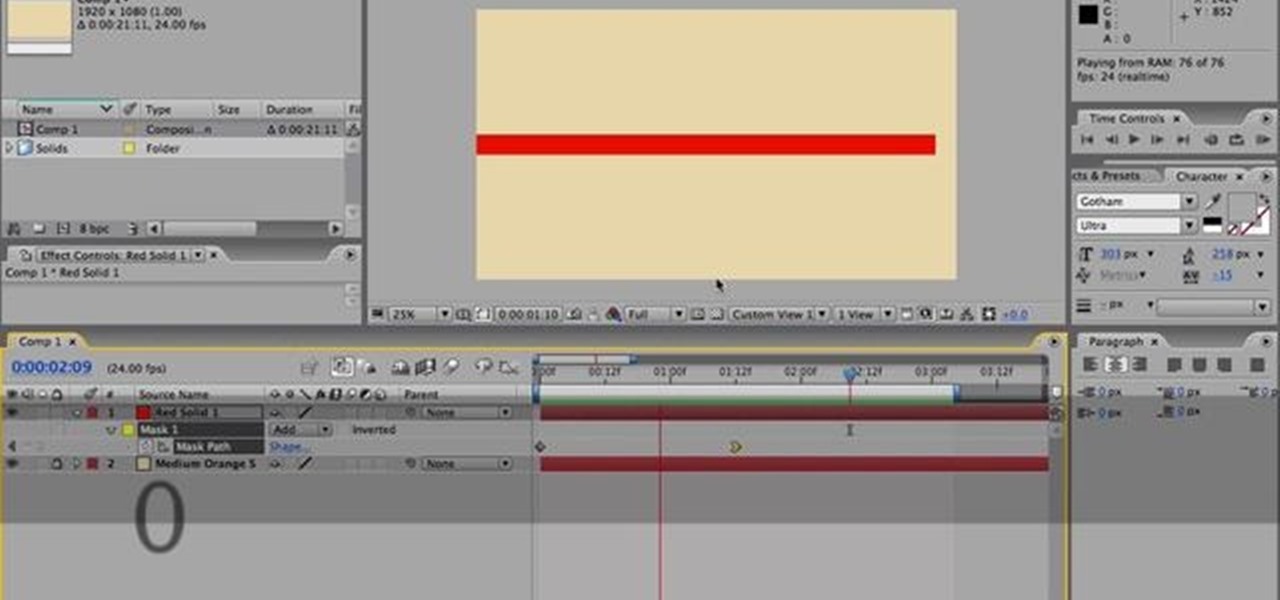
How To: Use simple shapes and masks to make a cool animation
Nick from Greyscale Gorilla shows you how to make a very intricate animation sequence in After Effects. Although it's very complicated, the final output is very simple and sleek. He demonstrates some very useful tips and tricks for better After Effects efficiency.

How To: Build a car racing scene from photographs
In this great, albeit long, tutorial Nick from Greyscale Gorilla shows you how to create a car racing scene from a series of photographs in After Effects. It's very kinetic and looks great.

How To: Make a cool YouTube intro in After Effects
You can learn how to use After Effects to make an interesting introduction for your YouTube video by following the steps in this video tutorial. You will need to use a preset called Trapcode Particular 2. 0. Once this trial version is downloaded, go into After Effects and select New Composition. Create any name you want for the file and then select HDV/HDTV for the Preset. This video outlines how to create the introduction from the initial layer to the final layer, which is up to you to decid...

How To: Make laser, clone, or disintegrate fx in After Effects
Have you wondered how to make some cool super hero effects on your Adobe After Effects? Well in this tutorial ajones8126 shows you how you can do the Laser, clone, and disintegrate effect. All you will need is Adobe After Effects and to download laser which can be found on this link. Then you're all ready to go just follow ajones8126 tutorial and you will have some cool super hero effects added to your video in no time. So if you're looking to boost your experience with Adobe After Effects th...

How To: Create s super strength effect in After Effects
The end result of this tutorial is a video of a person lifting a parked car. The tutorial demonstrates how to create this super strength effect using Adobe After Effects. It is part of a series made by ajones8126 of super hero effects for Copilot.net. First, the narrator, AJ, creates a still from a clip of the parked car using time stretch. Then he trims a clip of himself "lifting" the absent car. He masks out the car, and pre-composes it into the other clip. The car is then carefully rotated...

How To: Make a clone in After Effects
Seanshows us how to use the cloning feature in Adobe After Effects. The first step consists of moving two versions of his footage (video clip) into the time-line area. He then takes a single frame from his footage and saves it as a Photoshop layer and puts it into the time-line. That frame will act as a masking layer and is to be made invisible by deselecting the eye icon. After watching this informative how-to video you will learn how to use cloning in Adobe After Effects.

How To: Work with 3D in After Effects
This video shows the way to work with 3D in After Effects. The video basically teaches three things. Firstly, it teaches the way to change the anchor point of the image. This is done by pressing the PAN Behind Tool icon. This changes the anchor point to the desired location. Secondly, the method to change the view is taught. This is done by clicking on the camera tools and selecting the XY Camera Tool or Z Camera Tool. This changes the view of the given image. Thirdly, the video teaches to ha...
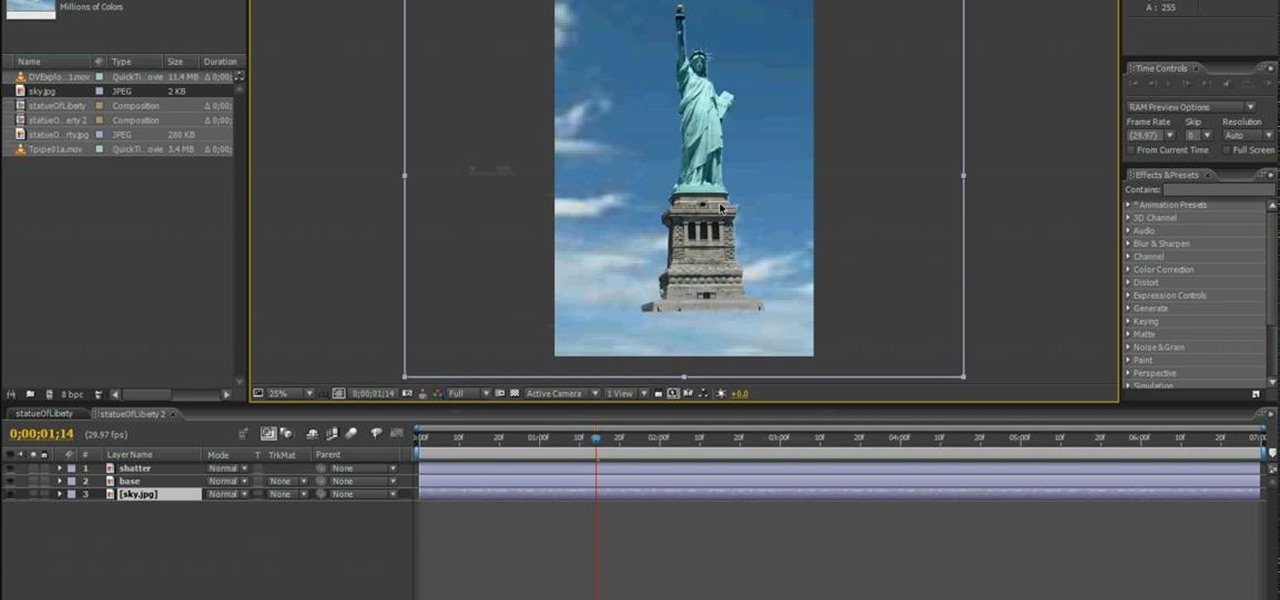
How To: Make a building explode in After Effects
This video shows you how to create a building explosion (more specifically, the Statue of Liberty) in Adobe After Effects in less than ten minutes. The smoke and fire are downloaded separately, while the shattering of the statue is created in After Effects. First, duplicate the layers into what will and what will not explode, then create a mask around each one. Then, set the shatter effect to the exploding layer. Set the shape pattern to glass to make it more realistic. Also, you can raise th...

How To: Create handwriting in After Effects
In this Adobe After Effects tutorial, the instructor shows how to generate a hand writing effect. First, open Adobe After Effects. To do this effect, you need to use the Pen tool, which is a very good feature. Go to File menu, select new then create a new project. Go to composition and select a new composition. Right click and fit it to 100%. Go to the text tool and select a box on the composition and write something that you want. Apply a desired color and font to it. Select the text box, go...